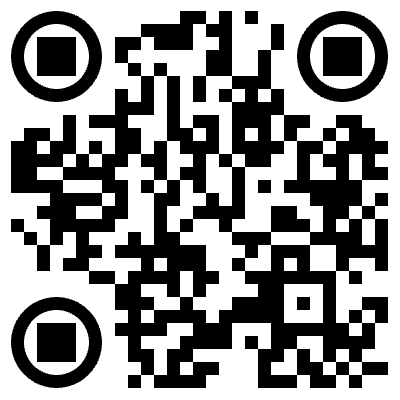You can simply produce high-resolution QR codes for your business or personal usage using Utiliqs' free QR code generator. Make codes for links, text, Wi-Fi, and digital business cards that don't have watermarks. This will help you exchange information and promote your business throughout North America, Europe, India, and Southeast Asia.
We don't keep or share user data, so your info is safe with us. All data processing happens on your device, and all data that is made while making a QR code is destroyed right after it is used. This ensures that your privacy and data protection are always up to the highest standards so you can rest easily.
Key Features: Personalized High-Quality QR Codes
Make professional QR codes fast with our easy-to-use features.
- Create QR codes for links, Wi-Fi, business cards, text, YouTube, surveys, and more to fit any need.
- Get free, high-resolution QR codes without watermarks, perfect for printing.
- Personalize your QR codes by changing colors, adding your logo, and designing them to match your brand.
- Make several QR codes at once with CSV data for quick batch processing.
- Multilingual Support: Available in English and other languages for local and global users.
- Free and Unlimited: No registration required, no limits on code generation.
How to Create QR Codes for Business in 3 Easy Steps
Boost your business and marketing in just three easy steps:
- Type in Content: Enter the URLs of websites, Wi-Fi information, contact information, YouTube links, or survey URLs.
- Change the colors and shapes, or add your logo to the design to make it fit your brand.
- Click 'Generate', then download your free, high-quality QR codes and share them wherever you choose.
Three Key Benefits for Businesses
- You can quickly share your social media, YouTube videos, or promo pages with QR codes.
- To let people in with one tap, use QR codes for Wi-Fi or WhatsApp groups.
- You can record how well your marketing is working by looking at how many people scan your QR codes.
Best Use Cases for QR Codes
Put contact QR codes on business cards, add promo codes to store posters, or make codes for WhatsApp invites and Wi-Fi access.
See how QR codes can help your business, marketing, and daily life. Use them in various industries to enhance customer interaction and operational efficiency.
- Business Cards: Share your contact details right away.
- Restaurant Menus: Let customers scan and order directly from their phones.
- Event Tickets: Make digital ticket checks easy at the entrance.
- Product Packaging: Give customers product details with a quick scan.
- Retail: Display QR codes in store aisles for product reviews or exclusive discounts to enhance the in-store shopping experience.
- Salons: Let customers scan QR codes to book appointments or access exclusive salon offers.
- Real Estate: Place QR codes on property signs to give potential buyers virtual tours or detailed property information.
Tips for Creating High-Quality QR Codes
- Utilize shortened URLs within QR codes to reduce the data density of the code, thereby facilitating more rapid and reliable scanning across a range of devices.
- Keep sufficient contrast between background and foreground colors.
- Test your QR codes on multiple devices before publishing.
- Use SVG format for printing and PNG for online usage.
Frequently Asked Questions (FAQ)
How do I create a QR code for contacts on an iPhone?
Open Contacts, export info as vCard, and use our tool to generate and download a free QR code.
Can I create multiple QR codes at once?
Yes, prepare multiple data entries (URLs or contacts) in a CSV file and upload it to our ‘Batch Generation’ feature. QR codes are generated automatically and can be downloaded as a ZIP file.
How do I create a QR code for a YouTube video?
1. Open YouTube and copy the video URL.
2. Go to our QR code generator, select ‘URL’ mode, and paste the link.
3. Customize colors or add a logo, then click ‘Generate.’
4. Download the high-quality QR code for use on social media or posters.
How do I create a QR code for a survey?
1. Create a survey on Google Forms or SurveyMonkey and get the public URL.
2. Open our QR code generator, select ‘URL’ mode, and paste the survey link.
3. Set a logo or colors for visual appeal.
4. Download the QR code and share it on print materials or WhatsApp to collect responses.
How do I share a WhatsApp group QR code on a bulletin board?
1. In WhatsApp, go to [Settings] > [Invite] > [QR Code] to get the group or personal invite QR code.
2. Save the QR code image or use our tool to recreate it in high quality.
3. Place it on bulletin boards, print materials, or posters for easy scanning and joining.
How do I add a QR code to a business card?
1. Enter business card info (name, phone, email, URL).
2. Select ‘Contacts’ or ‘vCard’ mode to generate the QR code.
3. Download in high-resolution PNG or SVG format.
4. Add the QR code to your business card template using design software (e.g., Illustrator).
5. After printing, share contact info easily via smartphone.
Can I create and print QR code stickers?
Yes, follow these steps:
1. Input content (URL, text, Wi-Fi info) and generate a QR code.
2. Download in high-quality PNG or SVG format.
3. Use label printing software (e.g., Avery Design & Print) to place QR codes on sticker layouts.
4. Print at home or via a printer for use on packaging or events.
How do I generate a QR code for my Wi-Fi?
Enter your SSID and password, select encryption, and click Generate. A QR code will be ready for instant scanning.
What is the best QR code size for printing?
For business cards, 300px works well. For posters, use 800px or higher for better scan quality.
Are there any security features to prevent misuse or unauthorized access via QR codes?
Utiliqs QR codes support secure HTTPS URLs and encrypted Wi-Fi credentials (e.g., WPA2/WPA3). Use shorteners with access controls like passwords or expiration dates to prevent misuse. Avoid embedding sensitive data and test codes before deployment.
Can the QR codes be integrated with existing marketing or CRM tools?
Yes, Utiliqs QR codes integrate easily with tools like HubSpot, Salesforce, or Mailchimp using URL-based links with UTM parameters or shortened URLs (e.g., Bitly). They support lead capture, campaign tracking, and form submissions without custom coding.
How detailed are the tracking and analytics features for monitoring QR code performance?
When paired with tools like Google Analytics or Bitly, Utiliqs QR codes track scans, unique visitors, locations, devices, and timestamps. UTM parameters enable detailed campaign insights, including conversions and ROI, via real-time dashboards.

About Utiliqs QR Tools
Our team specializes in creating high-performance QR code tools designed for marketers, developers, and businesses. We focus on reliability, cross-device compatibility, and providing advanced customization features like logos, colors, and bulk QR code generation.
Learn more about our team →